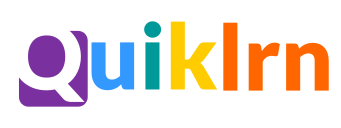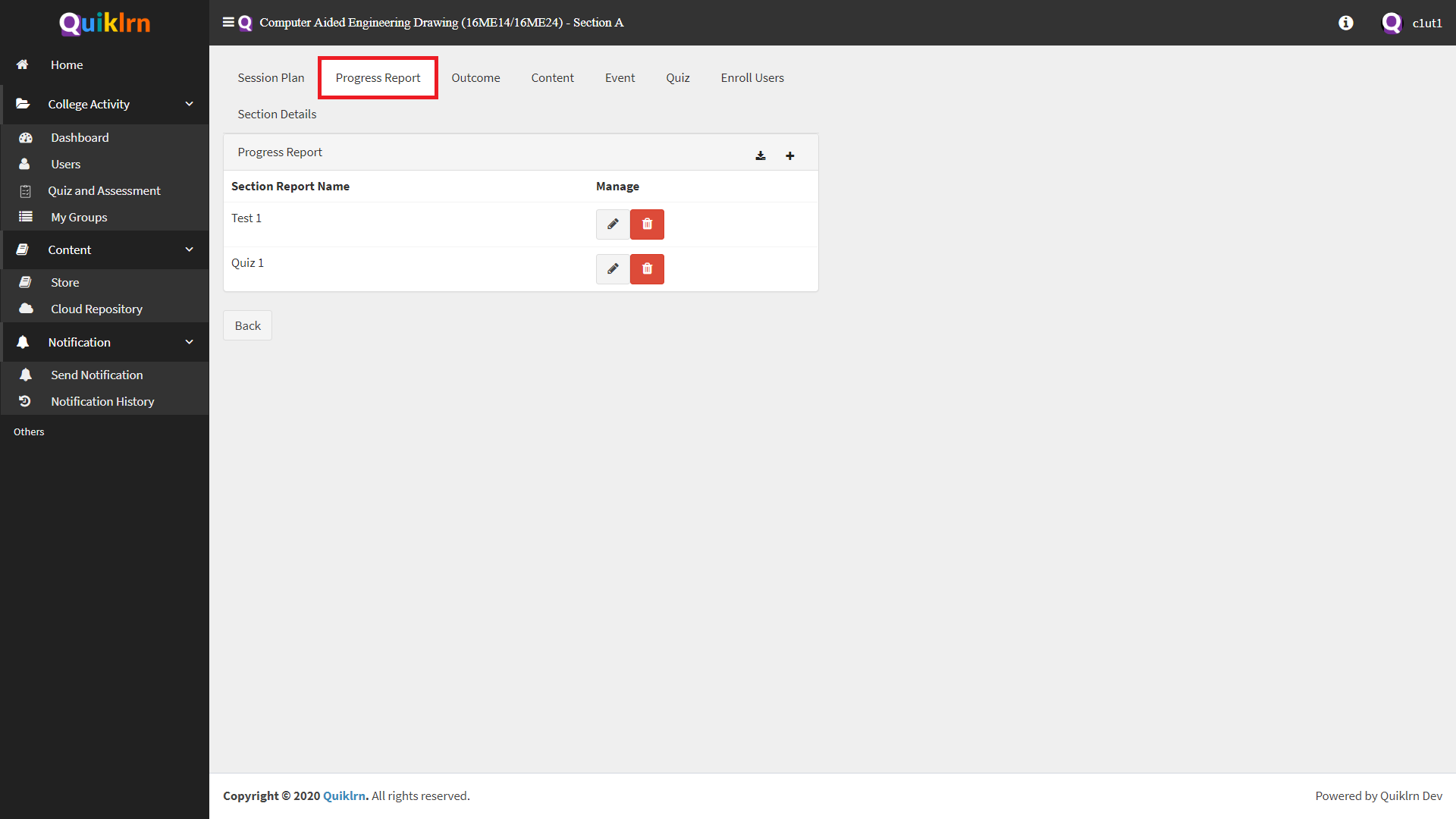This feature will help in adding quiz marks, test marks, aggregate attendance, download report.
- Click on
 to choose the data you would like to enter.
to choose the data you would like to enter. - Choose the report you need to enter data from the drop down menu – Attendance, Quiz 1, Test 1 etc.
- Once you selected Quiz 1, please enter the maximum marks for the Quiz applicable, date of the report (date on which the Quiz was conducted) and scaling factor.
- Scaling factor is to be entered as 1 in case the evaluation marks is the same as exam marks. For example if the Quiz is conducted for 10 and evaluation is also for 10, then scaling factor will be 1 whereas if the test is conducted for 50 and the evaluation is for 30, then the scaling factor will be 0.6.
- Click on Add button.
- The details will get added and will open the screen to enter marks in marks obtained column.
- You can also see the scaled marks next to marks obtained and also you can update attendance of the user in the last column.
- The default is “present” for the exam. Once you complete the data entry, click on “save” button. You get a message on the top stating the your data is saved.
- Click on “Import from Quiz Engine” to import marks directly from quiz engine.
- Once this is complete, you can go to the next report for the same section – Test 1, Attendance 1 and follow the same methodology for entering the marks.
Note: Please note that for attendance the scaling factor will be one.